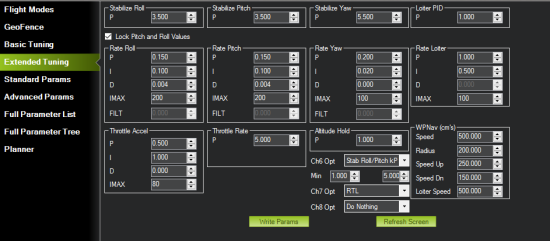Table of Contents
Lesson #7
The radio transmitters that we have been using have 14 channels, however, up to this point we have only used 5 (throttle, yaw, pitch, roll, and change flight modes). Now, we can start assigning functions to other channels. This lesson will focus on channels 7 and 8.
Channels 7 and 8 are intended to be on/off parameters and can be assigned in the “Extended Tuning” tab under the “CONFIG/TUNING” menu as seen below. It is important to check on your radio that these channels are assigned to binary switches on the remote. We will assign channel 7 to the SF switch and channel 8 to the SH switch. The steps to do this are as follows…
- Power on your Futaba transmitter.
- Press and hold the “U.MENU/MON.” button on the right side.
- Use the wheel on the right to scroll to “FUNCTION” and press the “RTN” button.
- Use the scroll wheel to move the “CTRL” section of the channel you want to change and press “RTN.”
- Scroll to the desired input option and press the “RTN” button once more
- Press the “HOME/EXIT” button on the left to return to the main page.
Now we will experiment with a few different options for these switches.
Part 1: Save Trim
The first selection used will be the Save Trim selection. This functions saves any Tx trim offsets needed to reduce flight drift while in Stabilize mode directly to the flight controller. The steps to do so are as follows:
- Ensure that your channel 7/8 is set to a switch that can achieve a value greater than 1800
- Set the channel 7/8 function to save trim.
- With the switch in the off position, fly your copter in stabilize mode and use the roll and pitch trims to keep it level as opposed to the roll and pitch stick.
- Land your craft and lower your throttle all the way.
- Change your save trim switch to high for at least one second.
- Reset your roll and pitch trims to zero and fly again. If your craft doesn't stay leave, repeat steps 3, 4, and 5.
An alternative to the save trim function is the Auto Trim function. Auto trim functions similarly to save trim, however instead of manually setting the trims, the flight controller will set the trims depending on your roll and pitch inputs. The steps to invoke auto trim are as follows:
- Find a wind free environment so that the you are not fighting wind when attempting to stabilize.
- Hold the throttle down and to the right for 15 seconds, or until you see the red, blue, and yellow LEDs on the flight controller flash in a cyclic pattern.
- Fly your copter in a stable hover for around 25 or more seconds.
- Land and lower the throttle all of the way for a few seconds to allow the trims to save.
- Take off and fly again to make sure the vehicle remains stable. If not, repeat steps 2, 3, and 4.
Part 2: Auto Tune
The second selection used will be Auto Tune. It requires the Tx trims to be centered, thus why the Auto/Save Trim function is performed first. This Auto Tune function will self-adjust the FC PIDs for better flight control. Additional adjustments of the PIDs can be performed manually if/as desired. The Auto Tune should get you in the ball park and will likely be sufficient for most fliers. There are a few steps students must take in preparation before starting the auto tune process…
- Set your flight modes up so that one of them is Altitude Hold.
- Set either your channel 8 or channel 7 to the Auto Tune feature.
- Remove any extra parts on the copter (such as a gimbal, manipulator, or otherwise) that may make it wobble.
- Select which combination of axes you want to perform the Auto Tune on. The feature defaults to tuning all axes, but in some cases, the process may take longer than your battery allows for flight time. In these cases, you can set it up so that the flight control tunes each axis separately. This can be done in the AUTOTUNE_AXES parameter.
- You can also change how aggressive the flight controller performs this function using the AUTOTUNE_AGGR parameter. 0.1 is aggressive and 0.050 is weak. It is recommended to start with the default 0.1.
Once these steps have been completed, Auto Tune can be invoked using the following steps…
- Wait for a calm day, wind forces can heavily alter the auto tune effects.
- Ensure the channel corresponding to auto tune is in the low position.
- Take off and ascend to a reasonable height and put your copter into altitude hold.
- Face the air craft so that its tuning direction is 90 degrees offset from the direction the wind is blowing.
- Flip your auto tune switch to engage the process.
- You will see it twitch about 20 degree left and right for a few minutes.
- Use the roll and pitch stick at any time to reposition the copter if it drifts away (it will use the original PID gains during repositioning and between tests). When you release the sticks it will continue auto tuning where it left off.
- Move the ch7/ch8 switch into the LOW position at any time to abandon the autotuning and return to the origin PIDs.
- Make sure that you do not have any trim set on your transmitter or the autotune may not get the signal that the sticks are centered.
- When the tuning completes the copter will change back to the original PID gains.
- Put the auto tune switch to the low position then back to the high position to test the PID gains.
- You can compare the gains by switching between the low and high position. If you are satisfied with the new PID gains, leave the switch in the high position
Part 3: Future Uses of Channels 7 and 8
The channel 7 and 8 function can be set to enable any pilot preferred special condition once desired flight adjustments are completed. These functions, most probably, are selected 'emergency' conditions, such as Land or Return to Home (requires GPS lock) with the 'quick flip of a switch'. Some of these modes will be covered in future lessons.